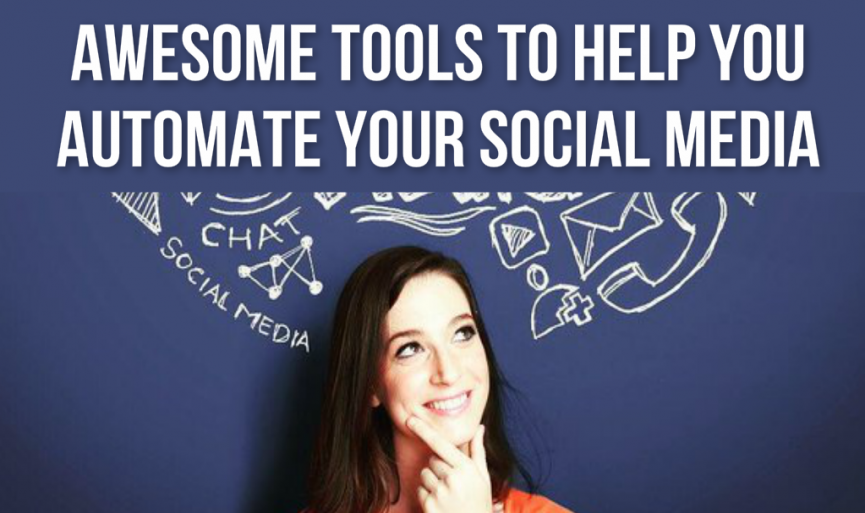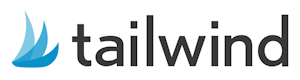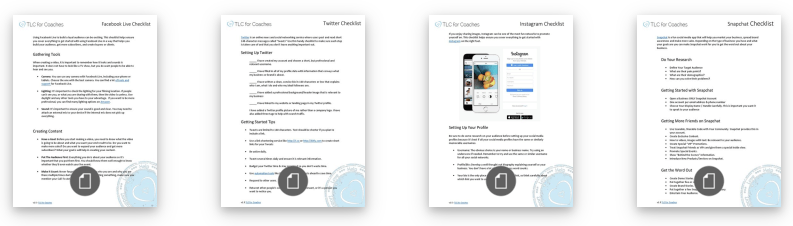Are you having trouble trying to keep up with all your social media accounts? Are you still managing them manually? That’s so 2014. Did you know there are awesome apps and tools that can make your life easier? Today we’ll focus on two tools that can not only help you manage your pile of accounts, but also help you increase your content output and attract more followers. Who doesn’t want more followers? Now you don’t need to automate everything – manually posting to your networks when you need (or want) to is still a good idea – these tools can help bridge the gap and keep a steady flow of updates going for you in the meantime while you’re off doing something else.
Ok, total disclosure – we love Buffer, and they’re not even paying us to say that. We currently use it to help out with our Instagram, Facebook, Twitter and other personal profiles. It’s got a clean and relatively easy to use interface, with almost no learning curve. The free version lets you connect Facebook, Twitter, Instagram, LinkedIn and Google+. If you want Pinterest, you’ll need to upgrade to the paid version. If you have a team with multiple people contributing to your social media profiles, then they also have an Enterprise edition that support multiple users. For most people, the free version and $10 options are enough to make a big difference.
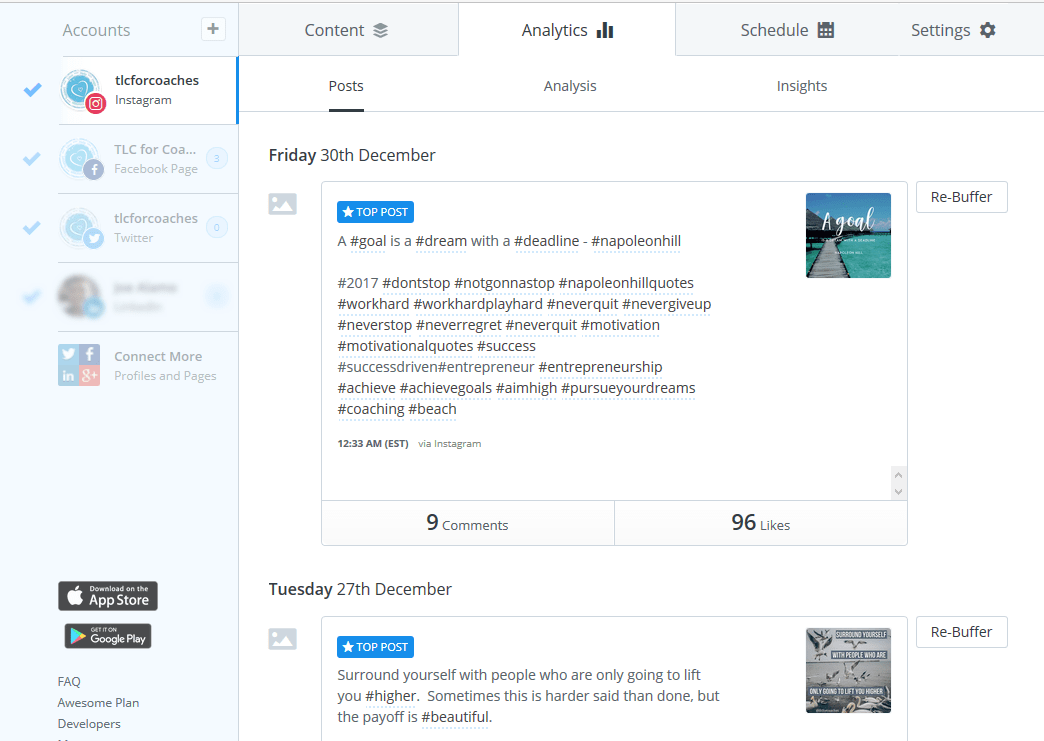
Clean. Simple. Organized.
Scheduling posts in Buffer is exceptionally easy. You can upload directly into the web interface and schedule your posts there. You can also download a free app for your phone and schedule posts that way. Another great feature is the browser extension, which puts a little button on your browser toolbar and on various pieces of content online. For example, hovering over an image on just about any site will show a little share button that sends it directly to Buffer. It makes it really easy to add practically anything you come across or create online into your Buffer queue.
The Buffer share button also appears unobtrusively on lots of existing sites, almost like it belongs there.
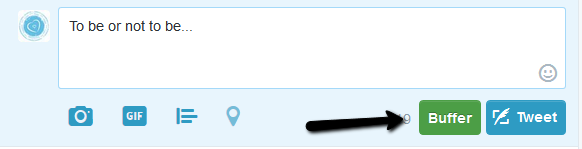
Hmm, should I Tweet this now, or Buffer it for later…
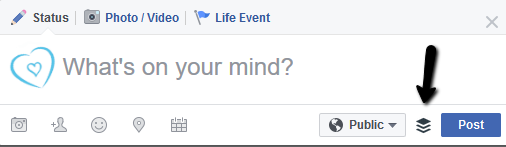
Should I post on Facebook now, or…
With these little enhancements to your existing social media post boxes, you almost don’t need to actually login to Buffer to add stuff to your Buffer! *Mind blown*
You can also “Re-Buffer” any content you already posted, which is handy when you want to re-purpose something for another network or if you just want to do a simple repost. Re-Buffering a post will open it up in the composer window again, allowing you to select which social networks to send to and tweak the description, if needed. We use this function to send some of our most-liked Instagram images to Facebook a week or so later.
If you want to use Buffer to post to Instagram, you’ll need to download the free app for your mobile device. Instagram has limited API access, so there currently is no way to automatically post to it from the web – you need to use a phone or tablet. There are some services out there that claim to support automatic posting, but they are technically violating Instagram’s Terms of Service – spelled out pretty clearly on their web site – which could result in your account getting suspended.
When your scheduled Instagram post is ready, it will ding your phone with a notification. Follow the prompts in the app (about 4 quick steps of hitting Next > Next > Next > Post) to share it. You’ll also have a chance to do any final changes to your text and hashtags before posting. We actually prefer this method as each image we post has to be personally approved and physically posted. Sometimes the inspiration on what to write on a scheduled Instagram post will come right as you’re about to share it.
While posts to Instagram will require your assistance through the mobile app, the rest of the supported social media services will post automatically once they are scheduled.
For the price, features, and ease of use, it’s hard to go wrong with this one.
Learn More, Sign Up and Get Buffer >>
Tailwind mostly focuses on automating Pinterest and Instagram to some extent. While Buffer can also do Pinterest (on the paid versions), we prefer to manage our Pinterest profile with Tailwind for a few reasons – mainly the visual scheduler, the ability to pin from Instagram, and additional tools to monitor stats and shares on your pins.
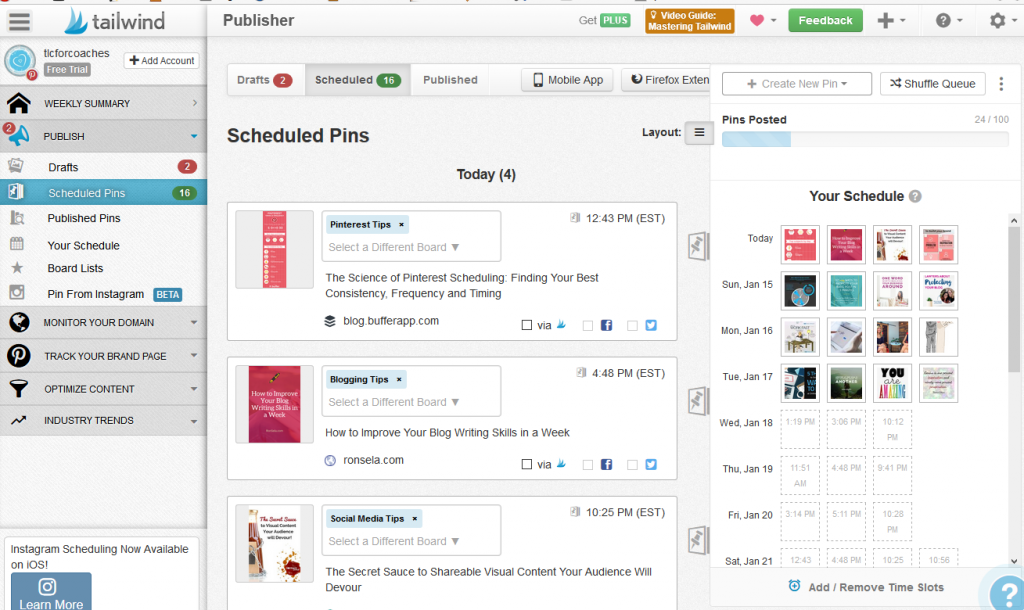
Tailwind Publisher
Tailwind is really easy to set up and allows you to schedule pins for all your boards through the web site dashboard, or by using their browser extension or iPhone app (Android coming soon). The dashboard gives you a nice visual of your upcoming pins as soon as you login. You can also see some basic stats on your pins and boards on the free version.
Adding content or links to share into the dashboard will queue it in Your Schedule on the right side, which gives you a nice visual of what is being posted and when. That section alone lets you re-arrange or shuffle your scheduled pins by simply dragging them around. You’ll also easily see what day your queue will run out. You have the ability to choose the board you want your pin to go to and add (or edit) the description before it gets scheduled in.
Tailwind also has a nice recommended content feature that looks at the stuff you’ve shared and displays similar pins you may also want to add to your queue – that alone is a massive time saver when it comes to finding good, related content for your boards.
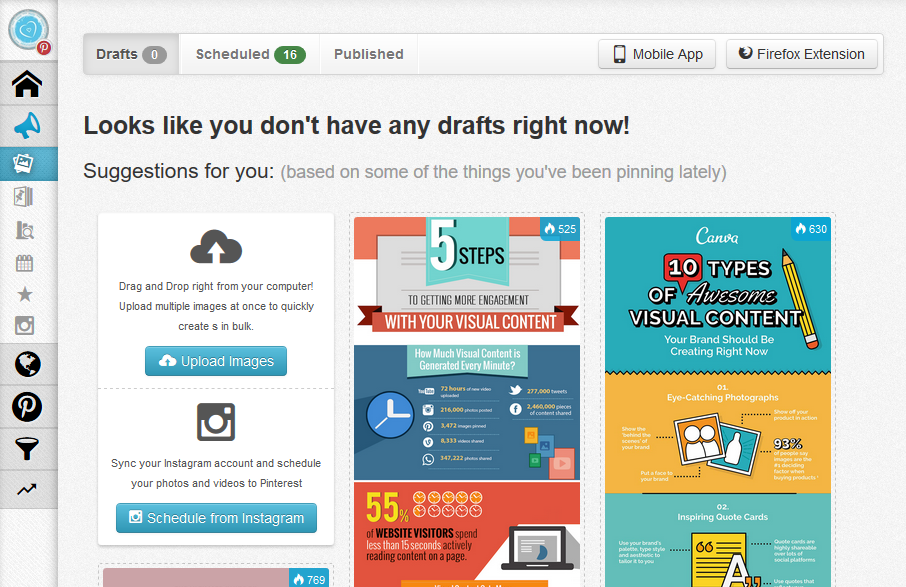
Tailwind Suggestions
Note: If you use the related content feature, be sure to actually click on the suggestions to see if it’s something you actually want to share, or the link is still active. Things come and go and get moved around on the internet, and pins are no different.
If you connect your Instagram account, you can go in and see a visual listing of all your recent posts there. You can then pick and choose which ones you want Tailwind to pull and schedule for sharing on Pinterest. If you post to Instagram a lot through the Instagram app (or Buffer!), this is another time saver – as you don’t have to re-upload images to make them available on Pinterest.
The free version allows you to post 100 pins a month, which breaks down to roughly 3 posts a day. If you want more posts, better statistics, and the ability to analyze the performance of your pins, then the paid version is well worth the cost at $15/month or $119/year. We recommend the yearly plan – it’ll save you $61 over the month-to-month option, and also give you unlimited pins (as opposed to 400 on monthly).
Learn More, Sign-Up and Get Tailwind >>
These aren’t the only options out there. For more great tools to automate your social media, check out our Online Tools & Resources page.
We also have some awesome printable Social Media Checklists in our Workshop for Facebook, Twitter, Instagram, Pinterest, LinkedIn, Snapchat, Google+ and Facebook Live. These checklists walk you through setting up and optimizing profiles on each service. Get a FREE Workshop Membership for instant access to them!
Need help automating your social media (or starting them from scratch if you’ve got zip?) Let’s have a chat.
Want more?
Get instant access to our free online library and toolbox full of helpful time-saving ebooks, printable checklists, royalty-free graphics, training videos, templates, shareable social media images, and much more! We’re pretty confident you’ll find something useful in there that will help you build your business online!
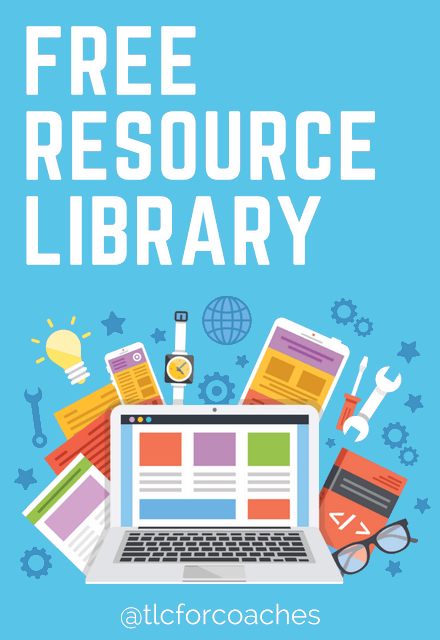
Already a member? Awesome! Login >>