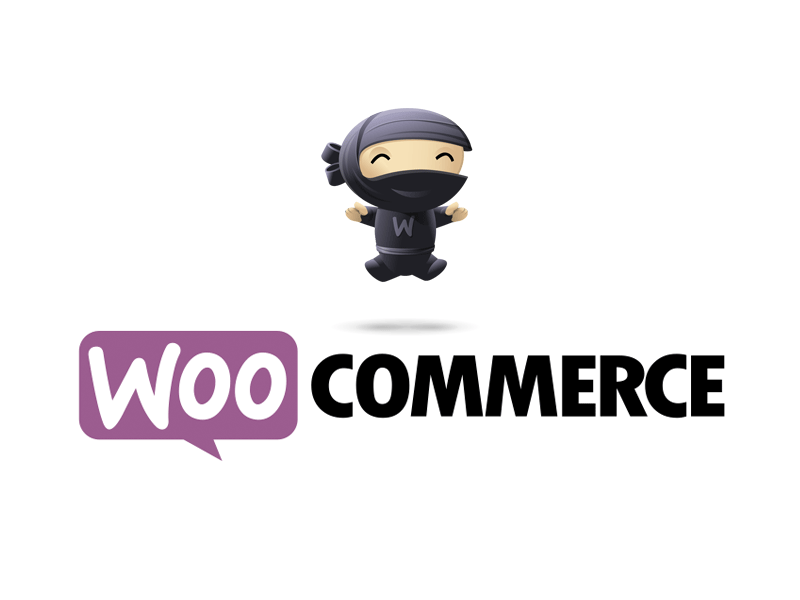The WooCommerce checkout process can be a little long for simple products. By default, when someone clicks the “Add to Cart” button on one of your products, it does just that. The default action is to reload the page and give the user the option to “View Cart” (and begin the checkout process) or keep clicking around and continue shopping.
If you’re selling a lot of products in your WooCommerce-based store, this method makes sense. If you’ve only got a single product with nothing else to purchase, then you can shorten the process.
Here’s a quick way to skip the “View Cart” page reload, and go straight to the checkout page when adding a product.
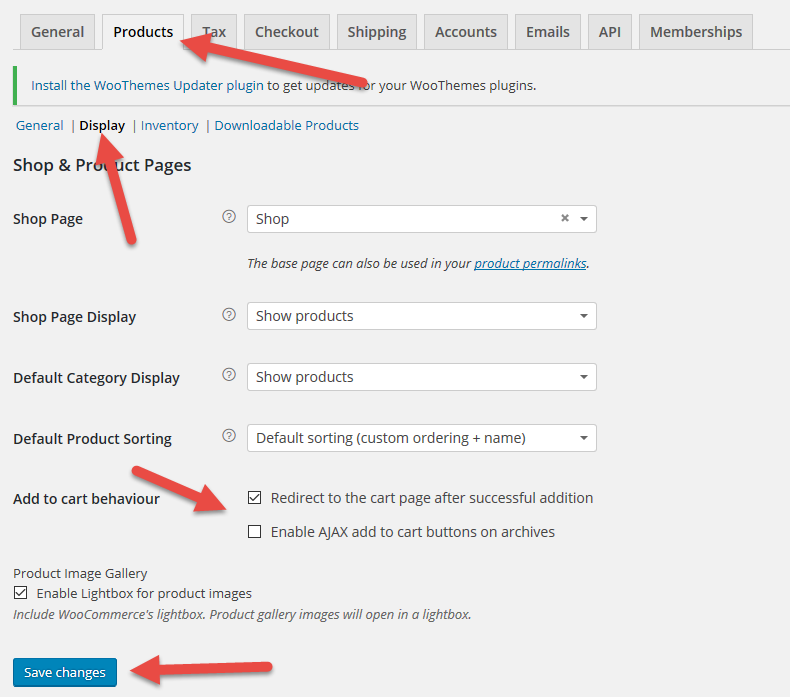
In your WordPress Dashboard, go to WooCommerce > Settings, then click on the Products tab. Under there, click on the Display link. This will open up your checkout settings. Check off “Redirect to the cart page after successful addition” and click “Save changes”.
Now when someone adds a product to their cart on your site, it will go straight to the cart page instead of essentially reloading the same page and giving them the option to “View Cart” to begin the checkout process.
Want more?
Get instant access to our free online library and toolbox full of helpful time-saving ebooks, printable checklists, royalty-free graphics, training videos, templates, shareable social media images, and much more! We’re pretty confident you’ll find something useful in there that will help you build your business online!
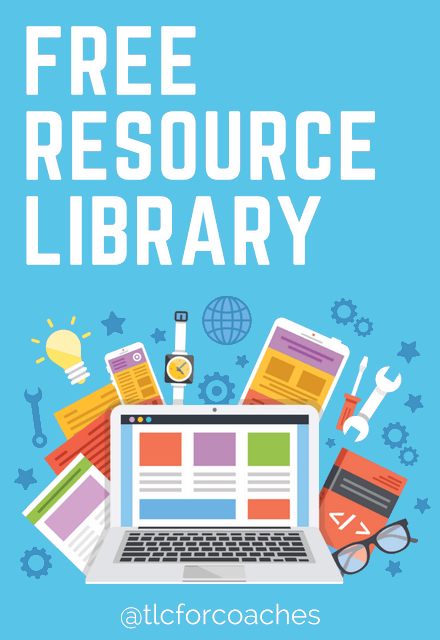
Already a member? Awesome! Login >>