- Log in to your MailChimp Account
- Enter your Username and Password
- Click Log In
- The Dashboard will open
- Click on Lists from the Dashboard menu
- The Lists page will open
- Select the List where you want to create a sign up form
- The list, “Special Event #1” is chosen
- Click the “Special Event #1” link
- The options page will open
- Click “Signup forms”
- The form options page will open
- Click “General forms”
- This page will open
- Click the “Build it” tab
- This default form will open with the list title shown in red box
- To add extra fields, choose a field type from the Add a field tab on the right side of the page.
- Let’s add a Birthday field in the form
- Click the Birthday button
- A Birthday field is added to the form
- To customize a field in the sign up form…
- Click to select a field (highlighted in yellow) then edit settings on right.
- Let us customize the Birthday field
- After customizing the field, click “Save Field” button
- To add extra layer security to the form, check the “Protect your signup form with reCAPTCHA” box on the Create forms page.
Now it’s your turn to build and customize your own general sign up form and have a great start in Email Marketing with MailChimp!
Want more?
Get instant access to our free online library and toolbox full of helpful time-saving ebooks, printable checklists, royalty-free graphics, training videos, templates, shareable social media images, and much more! We’re pretty confident you’ll find something useful in there that will help you build your business online!
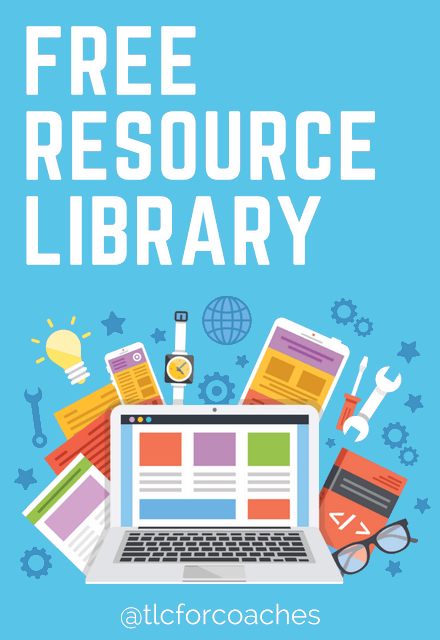
Already a member? Awesome! Login >>
