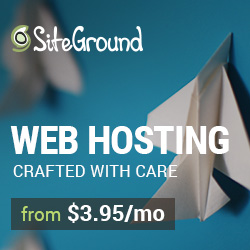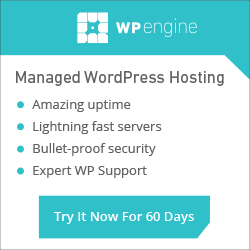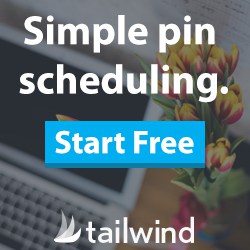Training Videos > WordPress Essentials
Installing and Configuring a Plugin
You can expand existing features or add new features to your site by installing and activating plugins. ‘Plugins’ in the dashboard takes you to a list of the plugins installed on your site. If a plugin is inactive, an ‘Activate’ option will display under the plugin. If the plugin is ‘Active’ clicking ‘Deactivate’ will disable the plugin and its features.

When a plugin is activated it may add a new menu item in the dashboard with options for configuring the plugin.
‘Add New’ in the plugin menu allows you to install new plugins. The ‘Add New’ option is only available to site or network administrators. If you need to install a new plugin contact your administrator. The ‘Install Plugins’ screen provides a variety of ways to search for and discover new plugins. Simply type the name of the plugin your are looking for or a keyword describing the feature you need and click ‘Search’. Select from the other options to sort by featured, popular, newest or favorites.

If you have a plugin on your computer you would like to install click ‘Upload’. Click the ‘Choose File’ button and use the desktop file browser to navigate to the zipped plugin file and click ‘Install Now’. Click ‘Activate’ to make the plugin available for use or ‘Return to Plugin Installer’ to search for or upload another plugin.
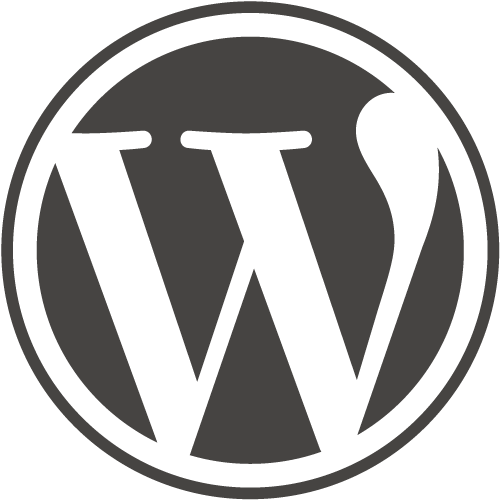
WordPress Essentials
50+ More WordPress Training Videos
Are you new here? Grab a FREE Workshop account for instant access to more great training videos and resources to help you grow your business!